Cookie Policy
Cookies are tiny text files which are placed on your computer when you visit a website. Cookies enable us to keep track of what you are ordering, to remember you when you return to our website so as to allow us to respond to you as an individual, and to analyse activity on our website (www.julianandjones.com and www.romeeandrebel.com) (the “Website”) to provide you with a better shopping experience. A cookie does not give us access to your computer. Nor do we store any information about you, other than the data that you choose to share with us.
Some cookies are necessary for the operation of the Website, others are optional but help us to provide you with a better experience. Overall, cookies help us provide you with a better Website experience, by enabling us to monitor which pages you find useful and which you do not. We categorise the cookies used on our website as follows:
Necessary – required for the operation of the website, including protecting the website from attack, and allowing you to place orders
Social and Personalisation – these allow for a more tailored experience on the website, and allow for interaction with social media platforms
Targeting/Advertising – these cookies allow us to provide you with targeted advertising based on your online activity
Analytics – these help us to analyse data about web page traffic and improve our website in order to tailor it to customer needs; we only use this information for statistical analysis purposes
Where permitted by law, we may combine information we receive from other websites, mobile applications and sources, with information you give to us and information we collect about you, including cookie information.
If cookies aren’t enabled on your computer, it will mean that your shopping experience on our website will be limited to browsing and researching. You won’t be able to add products to your basket and buy them, nor take advantage of certain services, such as booking an appointment with us using our Live Chat.
Most web browsers are set to automatically accept cookies but you can use your browser settings (e.g., in Chrome, Safari, and others) to decline cookies if you prefer. Consult the Help files for your specific browser.
Do Not Track (DNT): this is a feature used by some browsers to send a signal to websites to indicate that the browser should not be tracked, which will cause cookies used for purposes such as analytics and advertising to be disabled. As there are presently no current industry-wide uniform agreed and accepted standards on how DNT requests should be managed, currently we won’t respond to any DNT signals.
HOW TO CLEAR BROWSER COOKIES GUIDE - DESKTOP
Chrome
1. In Chrome, Press CTRL-Shift-Delete (Windows), Command-Shift-Delete (Mac) or CTRL-H then click ‘Clear Browsing Data’.
2. Select how far back you wish to remove browsing data from the dropdown.
3. Select from the list which types of browsing data to remove – to remove just cookies, select the option labelled ‘Cookies and other site and plugin data’.
4. Click on Clear Browsing Data.
Firefox
1. In Firefox, press CTRL-Shift-Delete (Windows), Command-Shift-Delete (Mac).
2. Select how far back you wish to remove browsing data from the dropdown.
3. Select from the list which types of browsing data to remove – to remove just cookies, select the option labelled ‘Cookies’
4. Click on Clear Now.
Internet Explorer 10+
1. In Internet Explorer, press CTRL-Shift-Delete.
2. Select from the list which types of browsing data to remove – to remove just cookies, select the option labelled ‘Cookies and Website Data’.
3. Click Delete.
Opera
1. In Opera, press CTRL-Shift-Delete (Windows), Command-Shift-Delete (Mac).
2. Select how far back you wish to remove browsing data from the dropdown.
3. Select from the list which types of browsing data to remove – to remove just cookies, select the option labelled ‘Cookies and other site data'.
4. Click Clear browsing data.
Safari 8.0+
1. In the top menu, click Safari, then click Preferences.
2. In the Preferences window, click the Advanced tab.
3. At the bottom of the window, select the Show Develop menu in menu bar checkbox.
4. Return to the Safari menu bar and click the Develop option.
5. Select the Empty Caches link.
HOW TO CLEAR BROWSER COOKIES GUIDE - MOBILE
Safari (iOS)
1. Open your Settings app.
2. Tap ‘Safari’.
3. Tap ‘Clear History and Website Data’ and confirm.
4. Close Safari fully and re-open to finish.
Chrome (Android & iOS)
1. Tap Chrome menu, then tap Settings.
2. Tap (Advanced) Privacy.
3. From the “Time Range” drop-down menu, choose ‘All Time’.
4. Check ‘Cookies and Site data’ from the list of options on what to clear.
5. Tap ‘Clear Data’.
6. Close Chrome fully and re-open to finish.
Other Android Web Browsers
Note – these steps are intentionally broad to cover as many browsers as possible. You may find that some of the buttons mentioned below are different, in such instances, clicking ‘Clear Cache’ or ‘Clear Browsing Data’ options might provide the required result.
1. Visit Settings, and choose Apps (on some devices, this may be ‘Application Manager’).
2. Swipe to the ‘All’ tab.
3. In the list of installed apps, find and tap on your web browser application.
4. Tap ‘Clear Data’, then tap ‘Clear Cache’.
5. Close your web browser application fully and re-open to finish.
Recycled packaging
saving the environment

Power support
we support 24/7, every day

Free Shipping
see conditions*
Join Loyalty Programmes
& collect Loyal Coins
Free Rewards & Vouchers
exchange of Loyalty Coins
Get FREE Samples
as Benefits in our Loyalty Programme
Unlock Rewards & Benefits
in our Loyalty Programme



